Published:
Last updated:
How do we keep this site running? This post may contain affiliate links, for which we may receive a referral fee. The cost is the same to you and any compensation we may receive does not affect our reviews or rankings. Thanks!
Moneyspire is a new alternative to the popular Quicken personal finance software. It allows you to keep track of all your bank accounts, credit cards, loans, investments, and other financial accounts all in one place.
Like Quicken, Moneyspire gives you the tools to keep track of all your financial transactions, calculate your net worth, keep track of bills, and budget your money. You can create detailed reports showing where your money is going and to make filing your taxes easier. It also works the same for both Windows and Mac.
Download a free 30-day trial of Moneyspire here.
Moneyspire Overview
One of the best things about Moneyspire is that they respect your privacy. You are not forced to synchronize or store your financial data in “the cloud”, unlike some of the other personal financial software out there. You can keep all your information on your own computer and it never gets stored anywhere else, unless you want it to. Moneyspire does not collect and sell your personal information. You are never forced to give your name, address, and phone number to Moneyspire.
Another great thing about Moneyspire is there is no subscription. Once you buy it, Moneyspire is yours to keep and use forever. You don’t have to keep buying it again every few years or pay for a yearly subscription. It will keep working, year after year, without losing any features.
Moneyspire works in most countries and supports many currencies, unlike some of the other major personal finance software that only works in the U.S. There are people using Moneyspire in six continents and many countries, including the United State, United Kingdom, Canada, Mexico, Australia, Germany, Japan, and many more.
Major Features
- Track Accounts
- Categorize Spending & Income
- Bill and Paycheck Reminder
- Budgeting Tool
- Reports & Charts
- Balance Forecast
- Reconcile Account Statements
- Online Banking Support
- Import From Quicken
- Print Checks
System Requirements
- MacOS 10.7.5 or later, including Sierra 10.12 (32 and 64-bit)
- Windows 7 or later, including Windows 10 (32 and 64-bit)
There is also a mobile companion app, currently available for iOS (iPhone & iPad)
Screenshots
Here are a few screenshots of the major features:
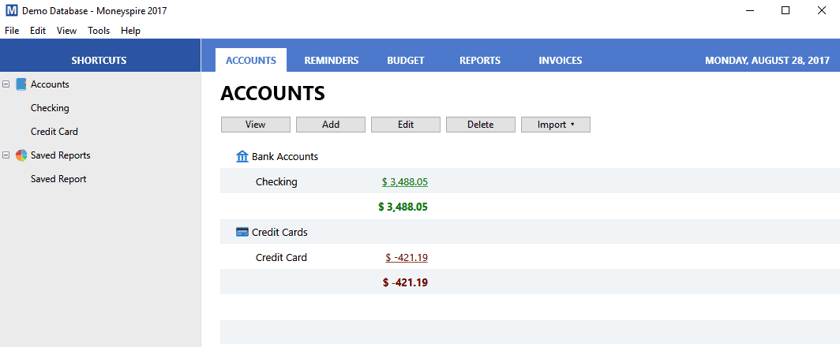
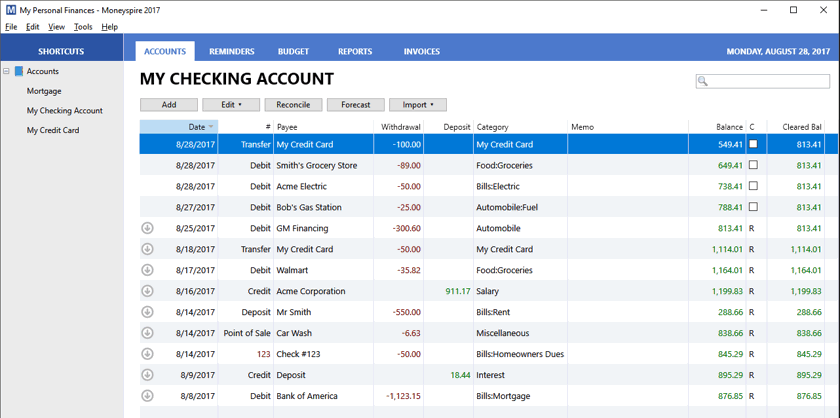
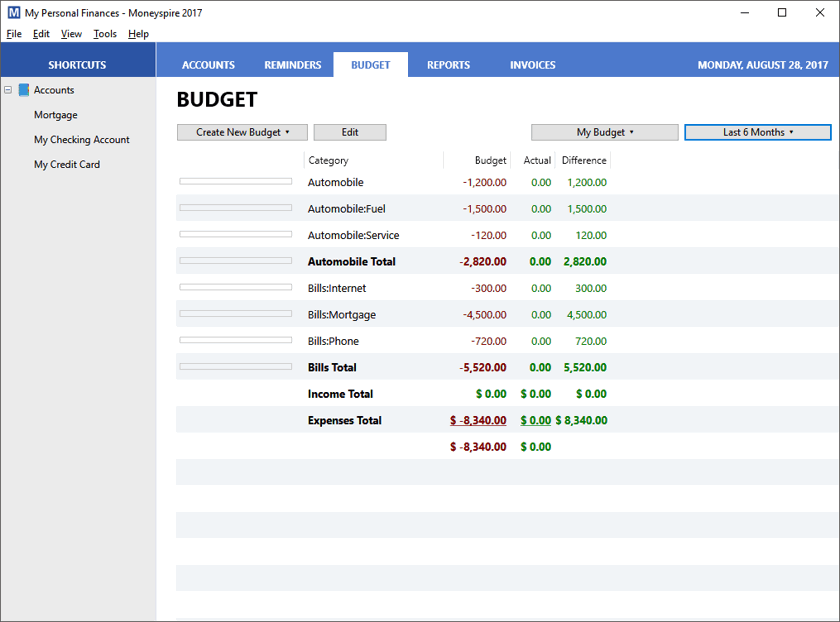
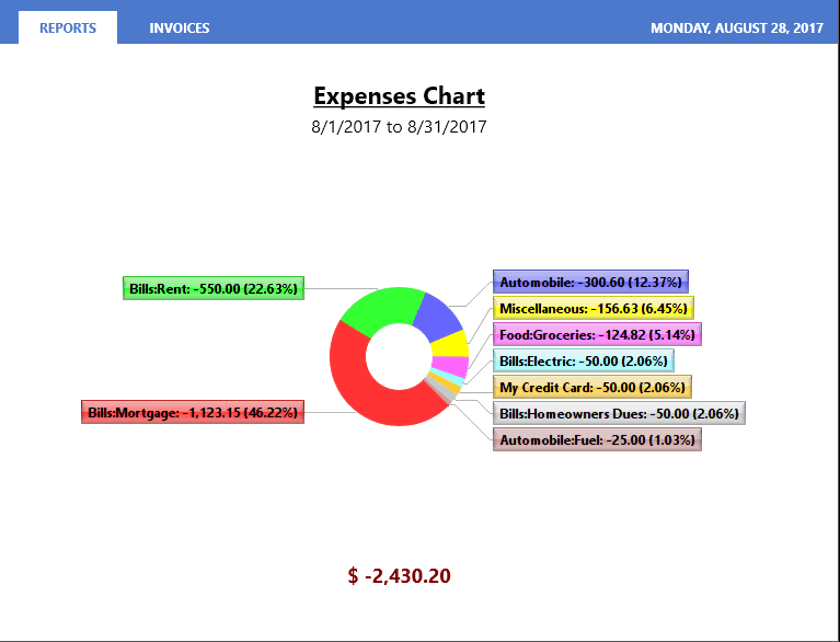
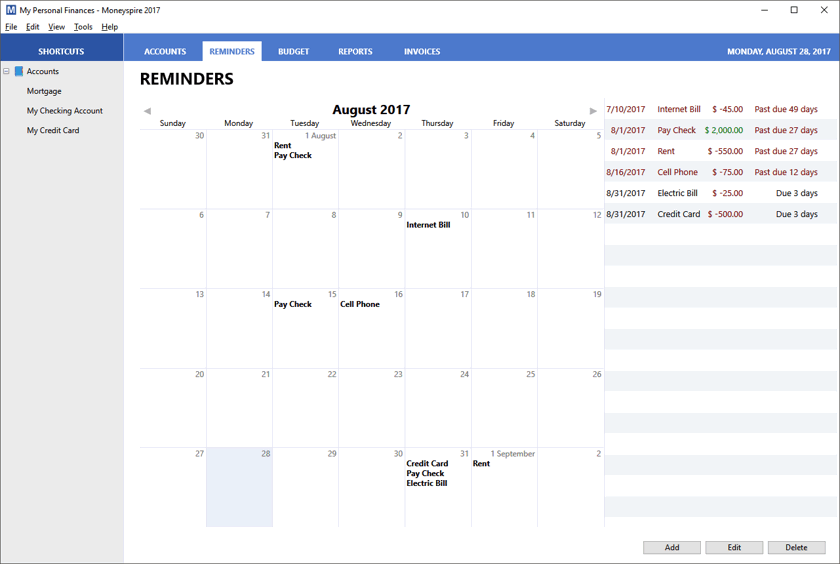
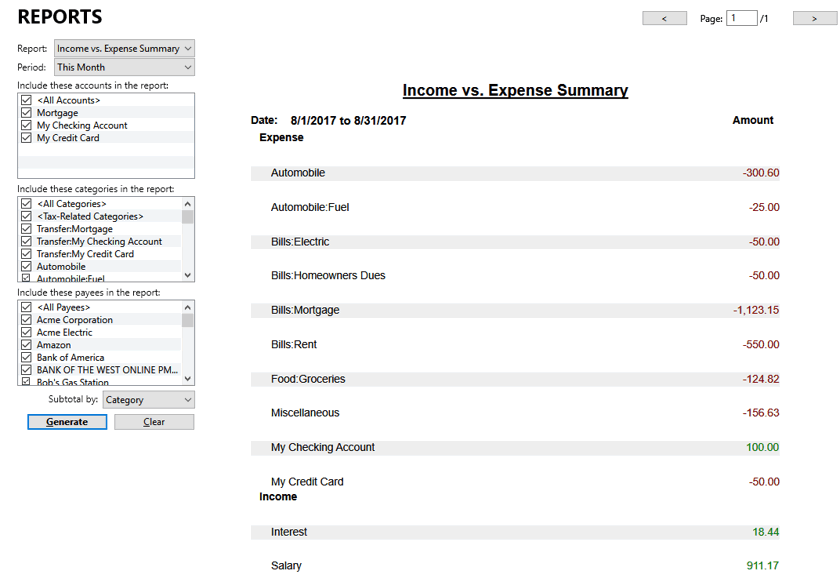
Entering Transactions
Moneyspire will work with any bank. It allows you to download transactions in QIF, OFX, QFX, and CSV formats. Moneyspire also supports Direct Connect and Online Bill Pay. You can see a list of banks that support Direct Connect here.
If your bank does not support direct connect, there are alternative methods for automatically downloading your transactions into Moneyspire.
There are four main ways to get transactions from your financial institution into Moneyspire:
- Manual – You can enter transactions manually, one at a time, into any account in Moneyspire.
- Manual Download – You can download a QFX, QIF, or CSV file from your bank’s website. Then open the file with Moneyspire and it will import all your transactions. This is a quick and easy way to get all your transactions into Moneyspire, with no extra fees or setup. This method works with almost every financial institution on the planet.
- Direct Connect – Over 1200 financial institutions support Direct Connect. This feature allows Moneyspire to connect directly with your financial institution and import transactions. It happens automatically, so you don’t have to go out to your bank’s website and download anything. Not all financial institutions support this method, but if yours does, this is a great way to keep your account synchronized with Moneyspire. (Note: Some banks and financial institutions charge a fee for Direct Connect. This fee has nothing to do with Moneyspire. Your financial institution decides whether to charge this fee.) To see a list of which banks and financial institutions support Direct Connect, click here.
- Moneyspire Connect – This method supports over 9,000 financial institutions and is like Quicken’s Express Web Connect. It allows you to download transactions from your financial institution automatically over a secure internet connection instead of having to manually download them yourself. Moneyspire Connect is perfect for people whose bank doesn’t support Direct Connect. This is a yearly subscription service for those who want to download transactions automatically from banks that don’t support Direct Connect. You can see a full list of supported institutions and learn more about the service here.
(Note: Moneyspire Connect is an annual subscription for those who want automatic transaction downloads. It is not required to use Moneyspire. You will always be able to download and import transactions from your financial institution manually with a QFX, QIF, or CSV file without any extra fees or subscriptions.)
Moneyspire Cloud
Moneyspire Cloud is a free service that allows you to share data between several computers and mobile devices. Setup is quick and easy within the Moneyspire program. Once it’s set up, your data will be synchronized with the cloud, allowing you to keep all your data updated across multiple computers. You can even install Moneyspire on a Mac and a PC and your data will stay in sync.
My Impressions of Moneyspire
I found Moneyspire to be a solid, reliable program for tracking personal finances. It is not quite as full-featured as Quicken Premier or Quicken Home & Business, but it is an excellent program for keeping track of bank, credit card, and loan accounts.
Because of its simplicity, Moneyspire is easy to use and very fast. It imported transactions from my bank accounts without any problems.
One of the most impressive things about Moneyspire is that it was able to import my huge Quicken data file. I imported 38 accounts and thousands of transactions from 2004 to 2017 and it worked flawlessly in Moneyspire. (See this article for steps.)
Moneyspire comes with plenty of built-in categories, but I was able to easily create new categories as needed.
The reports are easy to generate and customize to exactly what you need to see.
The budgeting tool is simple and easy to use, without an overly complicated display. It shows exacly what you have budgeted for each category and what you have spent so far.
The only thing I didn’t like about Moneyspire is the accounts list on the left side of the program does not sort accounts by type. It is a big list in alphabetical order. I would prefer the Quicken way of sorting accounts by type, so the checking accounts are all together, credit card accounts are together, assets are together, and so on. This is a minor annoyance, but worth pointing out as a feature to add in the future.
I would also like to see the following features in a future update. These features would make Moneyspire even better:
- The ability to tag transactions and create reports using tags. This would be very helpful for tracking expenses for a business or another specific purpose.
- A report to show investment performance.
- For investment accounts, it currently shows the cash balance. It should show the balance including the value of current investments and cash.
Summary
If you need to keep track of your bank and credit card transactions, Moneyspire is excellent. You can also use it to track loans and assets (such as a home, car, etc). It doesn’t have robust investment tracking tools like Quicken Premier, nor does it have a lot of business tools. But for everything else, Moneyspire does the job simply and elegantly.
If you are looking for a good personal financial management program or are looking for an alternative to Quicken, I highly recommend giving Moneyspire a try.
You can get a free 30-day full-featured trial of Moneyspire here (no credit card required).
If you’re ready to purchase Moneyspire now, you can get it right here. I recommend the Basic Edition for most people. It includes everything most people need. Moneyspire comes with a 60-day money back guarantee, so even after you buy the software, you can still try it for another 60 days with no risk.

Nate Phillips has been using Quicken and TurboTax for over 20 years. He has spent part of that time as a Quicken beta tester, helping identify bugs and annoyances with Quicken updates before they are released. Nate holds a master’s degree in Computer Science and has numerous technology certifications.
