Published:
How do we keep this site running? This post may contain affiliate links, for which we may receive a referral fee. The cost is the same to you and any compensation we may receive does not affect our reviews or rankings. Thanks!
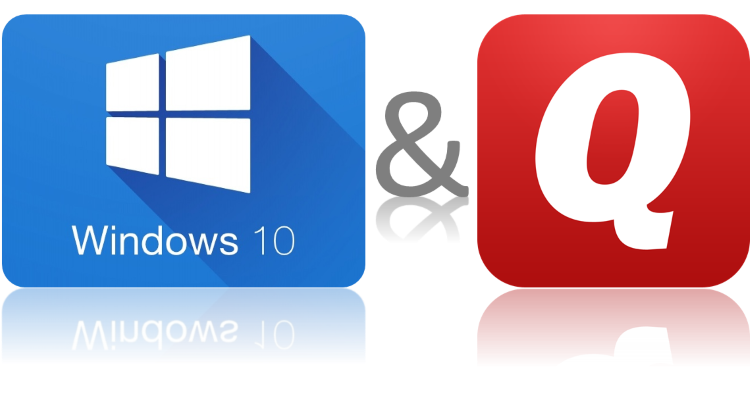
Quicken 2016 Compatibility with Windows 10
It’s become a common theme between software vendors and operating system makers. Whenever a new major version of an operating system comes out, there are bound to be some compatibility problems with at least some of the software people use.
Luckily for Quicken users, Windows 10 was released several months in advance of Quicken 2016. This has given the Quicken product development team time to thoroughly test with Windows 10 before releasing the newest version of Quicken. So, yes, Quicken 2016 is fully compatible with Windows 10. You can purchase Quicken 2016 here.
Older Versions of Quicken
What about older versions of Quicken? Some users have reported problems running Quicken 2015 after upgrading to Windows 10. This is not totally unexpected since Windows 10 was just recently released and these older versions were never tested on it.
The most common errors users have reported are:
- Windows popup error stating that “MSVCR100.dll is missing“
- Quicken frequently crashes while running
- Quicken simply won’t open
How to Resolve Windows 10 Compatibility Problems with Quicken 2015
Try reinstalling Quicken
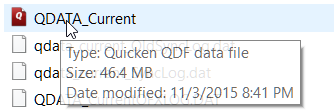 If you run into any of the problems listed above, the first step is to make a backup of your Quicken data file. You can do so without opening Quicken by locating your data file using the Windows file explorer. The file is most commonly called “QDATA_Current.QDF” and is typically located in your Documents folder under “Quicken”. If you don’t see file extensions (Windows hides these by default), when you hover the mouse over the file you should see a popup message telling you the type of file. It should say the file is a “Quicken QDF data file”.
If you run into any of the problems listed above, the first step is to make a backup of your Quicken data file. You can do so without opening Quicken by locating your data file using the Windows file explorer. The file is most commonly called “QDATA_Current.QDF” and is typically located in your Documents folder under “Quicken”. If you don’t see file extensions (Windows hides these by default), when you hover the mouse over the file you should see a popup message telling you the type of file. It should say the file is a “Quicken QDF data file”.
Once you locate your Quicken data file in Windows file explorer, just copy it somewhere else for safe keeping. This way, if anything happens to the original, you have another copy of it tucked away somewhere.
Then, uninstall Quicken. You can do this by pushing the “Windows” key on your keyboard, then start typing “add remove”. You should see “Add or Remove Programs” come up in the Start Menu. Click that, then find Quicken in the list, click on it, and click “Uninstall”.
The next step is to install Quicken again. Locate your Quicken 2015 installation file. If you purchased it through TopFinancialTools.com or Amazon.com, you can download it again by visiting your Amazon software library.
After reinstalling Quicken, try to open it. Hopefully, it should work now. If you still have problems, try the other troubleshooting steps below.
Fix problem with missing MSVCR100.dll
The easiest way to fix this problem is to reinstall the Microsoft Visual C++ 2010 Redistributable Package (x86). Download it directly from Microsoft at https://www.microsoft.com/en-us/download/details.aspx?id=5555.
Prevent Quicken from crashing while running
This problem happens when Quicken opens successfully, but then crashes while you’re using it. The most common cause of Quicken crashing while running is a corrupted data file. To repair this problem, follow these steps:
- Make a copy of your data file. In Quicken click on File->File Operations->Copy. Note the new name of the file.
- Open the copied file in Quicken by clicking on File->Open Quicken File
- Click File->File Operations->Validate and Repair. Make sure the file to validate is the copied file and check the “Validate File” box. Click OK./li>
- A log file will open to let you know if Quicken found any errors. Follow the instructions in the data file to fix any errors.
- Continue using this new copy of your Quicken data file

Nate Phillips has been using Quicken and TurboTax for over 20 years. He has spent part of that time as a Quicken beta tester, helping identify bugs and annoyances with Quicken updates before they are released. Nate holds a master’s degree in Computer Science and has numerous technology certifications.
